If you are on the ‘Professional’ plan and have the ‘Customer Portal’ feature enabled (Settings -> Advanced), then you can invite your customer contacts to use the Customer Portal.
New Customers #
Simply click on Customers on the sidebar, then click Add Customer:
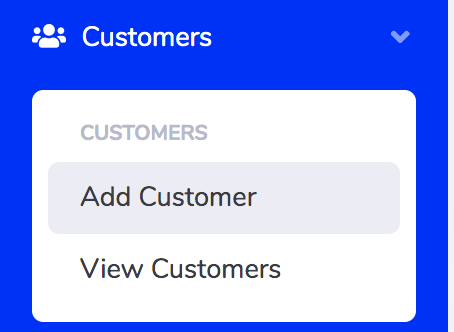
Fill out the new customer form, and then below the Email field, check the box ‘Create Portal User’. This will automatically email the new customer contact with a link to set a password for their portal account.
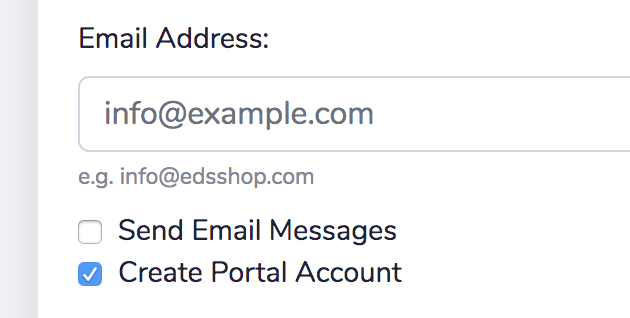
Existing Customers #
For existing customers, you can invite new contacts to the portal by viewing the customer on their page, click on the ‘Contacts’ tab, ‘Add New’ contact, complete the form and check the ‘Enabled On Portal’ box at the bottom of the form:
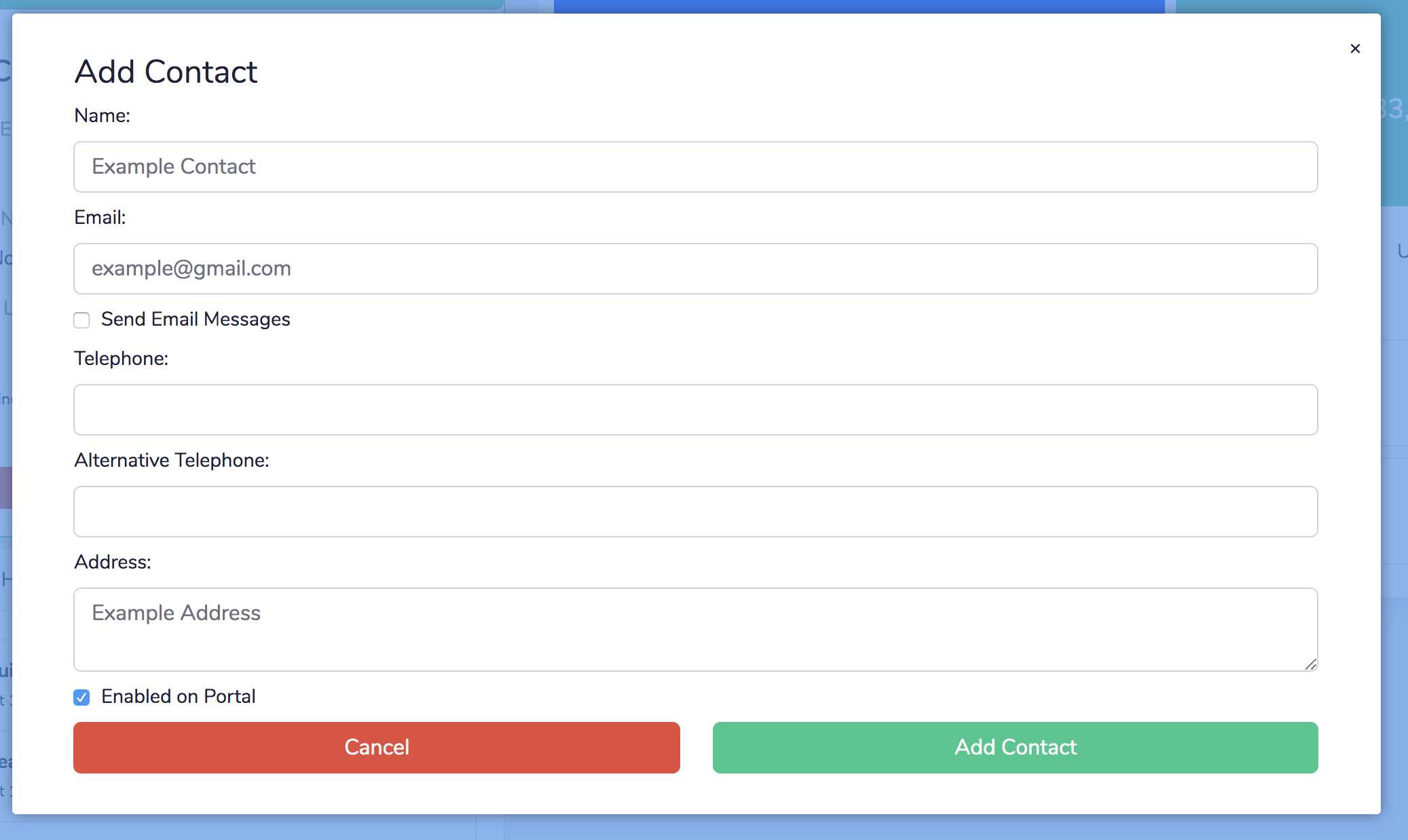 This will automatically email the new customer contact with a link to set a password for their portal account.
This will automatically email the new customer contact with a link to set a password for their portal account.
Existing Contacts #
If you have an existing contact that you now wish to enable on the portal, simply edit the contact and check the ‘Enabled on Portal’ box at the bottom, and then click Update Contact to send the invitation email.



