Servu has released a “beta” version of the Xero Integration. Details on how to setup your account can be found below.
As noted in Company Settings, this integration is very much in its early stages. We only support Sales Invoices currently. Please read the below documentation thoroughly before setting up your integration. If you require any assistance or wish to discuss this more, please contact your account manager.
Difficulty: Moderate
Time to Complete: roughly 15 minutes
Step 1 – Activate the Integration #
First, visit your Company Settings in Servu, click the Integrations tab, then open Xero Accounting:
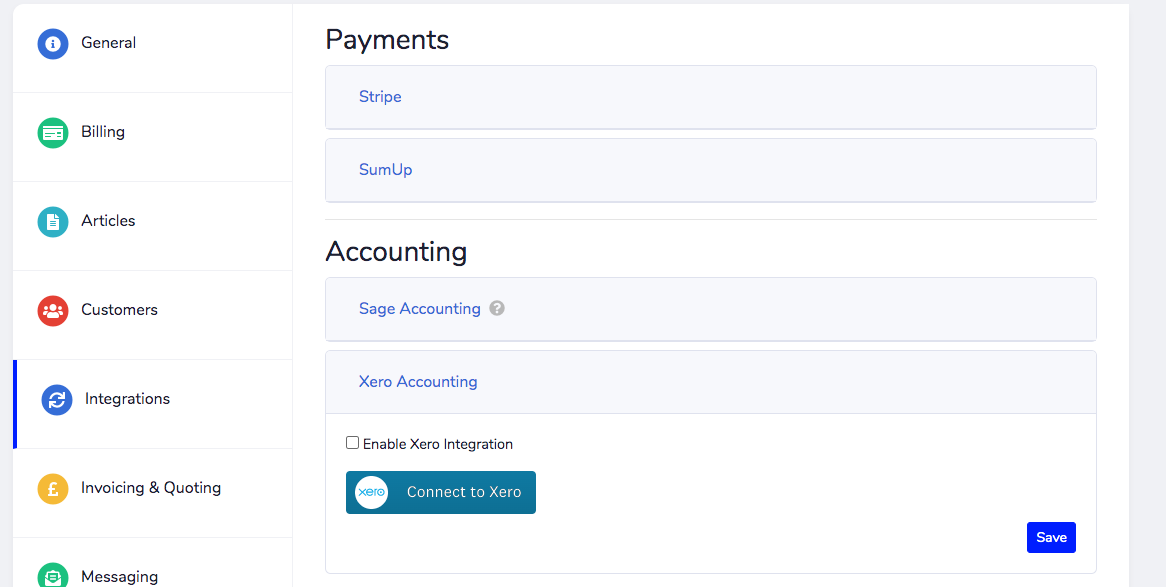
Tick the ‘Enable Sage Integration’ checkbox, then click ‘Authorise Servu’.
Step 2 – Approve Access #
After clicking the button, you will be taken to Xero, you will be prompted to log in, if not already, and approve access for the integration:
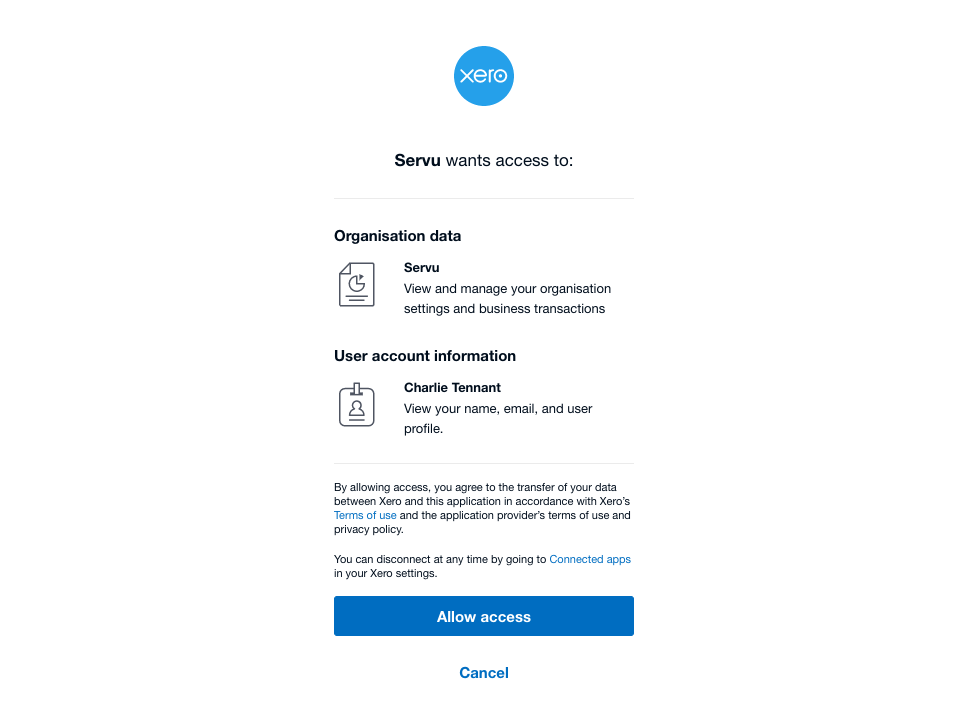
Click ‘Allow’, you will be taken back to the Servu Company Settings screen.
Step 3 – Xero Accounts #
Xero requires each invoice line item to belong to an “account” for reporting and tax purposes. Below the ‘Connect To Xero’ button, you can select a default account for all invoice line items: (these are pulled from your Xero account, should the account display names look different to those listed below)
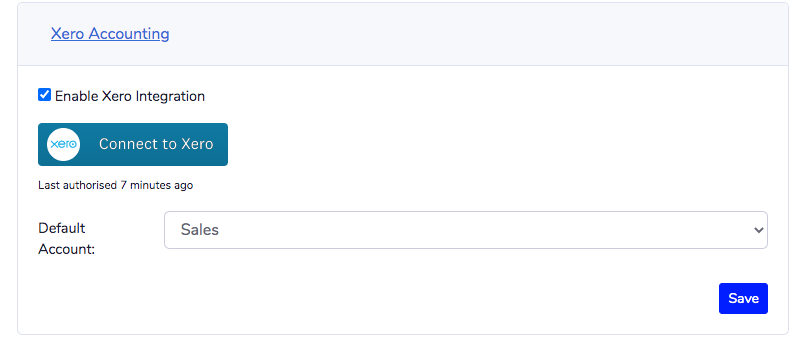
Select a default account, then click Save.
You can also apply default ledger accounts to service catalogue items. (Read here on how to create service catalogue items). Simply go to Company Settings and click on Service Catalogue. Open up a catalogue item, and select a default ledger account at the bottom, then click save to make your changes effective:
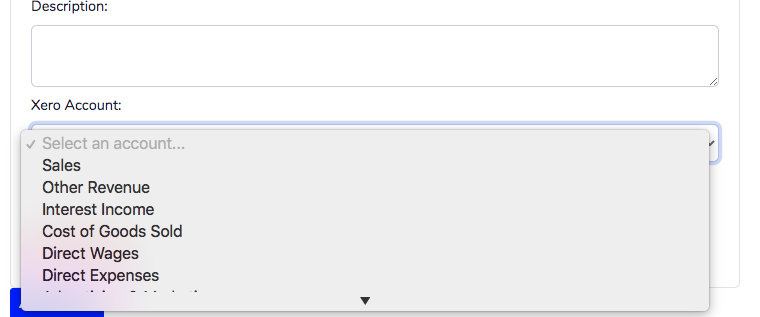
The final note regarding accounts is that you can override defaults at a line item level. On an invoice line item, you should now see a settings cog:
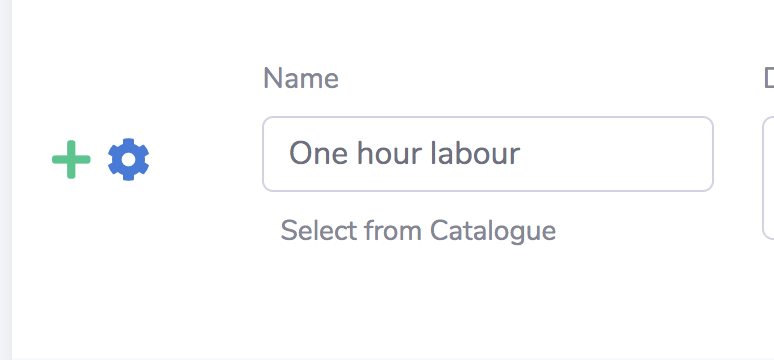
Click on this to edit this line item’s ledger account:
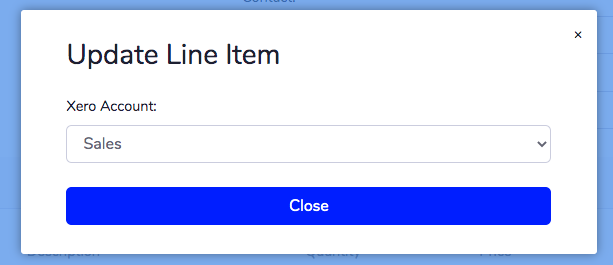
Simply change the account, then click close to make the change.
Revoking Access #
Should you ever wish to turn off the Sage integration, visit Company Settings > Integrations > Xero Accounting, and disable the Xero Integration, then press save.
As an additional step, login to Xero, remove the Servu app from your approved apps.



