Creating a new form is super easy! Click on ‘Settings’ on the left-hand side menu, then click ‘Jobs & Forms’, and open up the ‘Forms’ drop down:
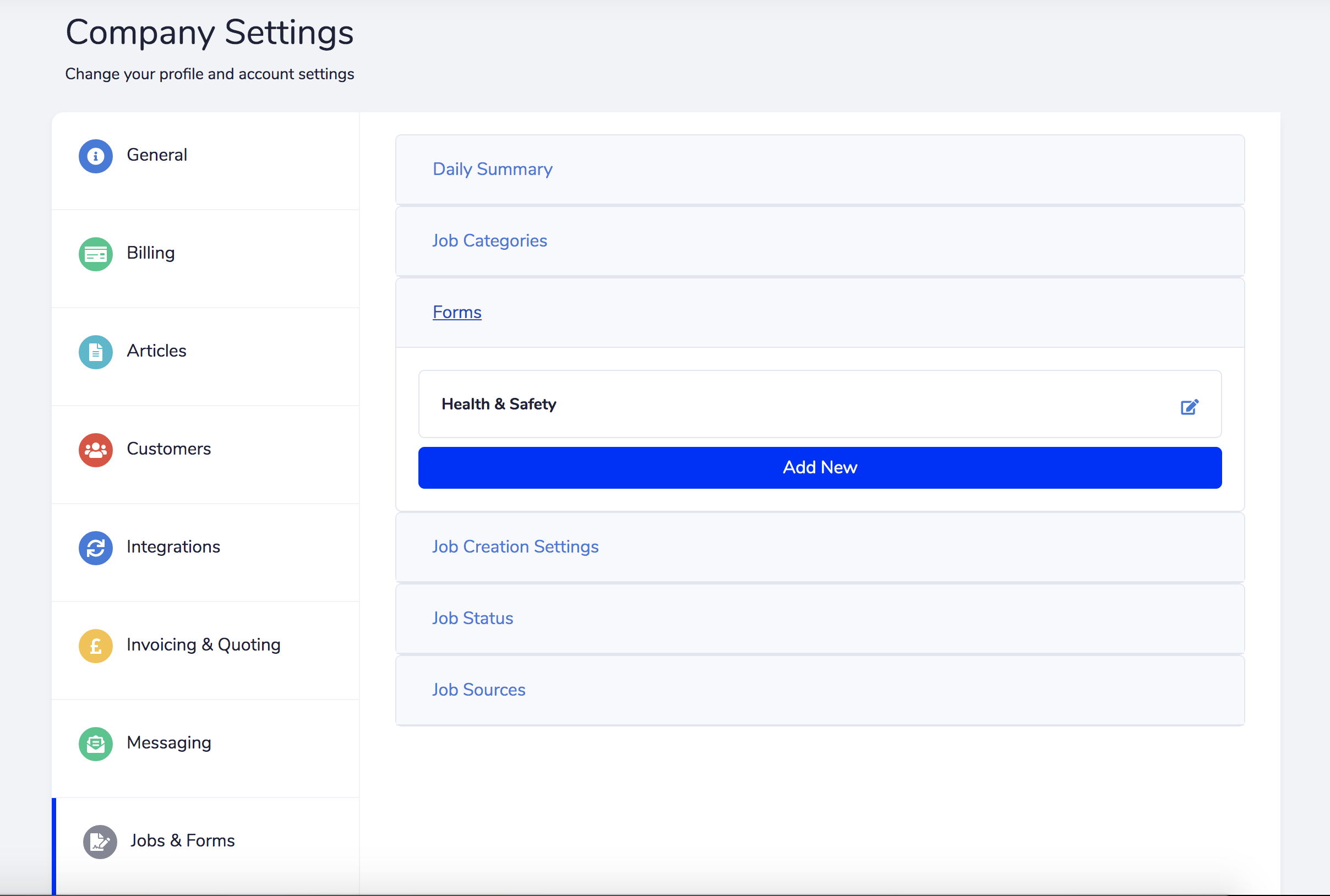
Then click the ‘Add New’ button, which will open up the form designer:
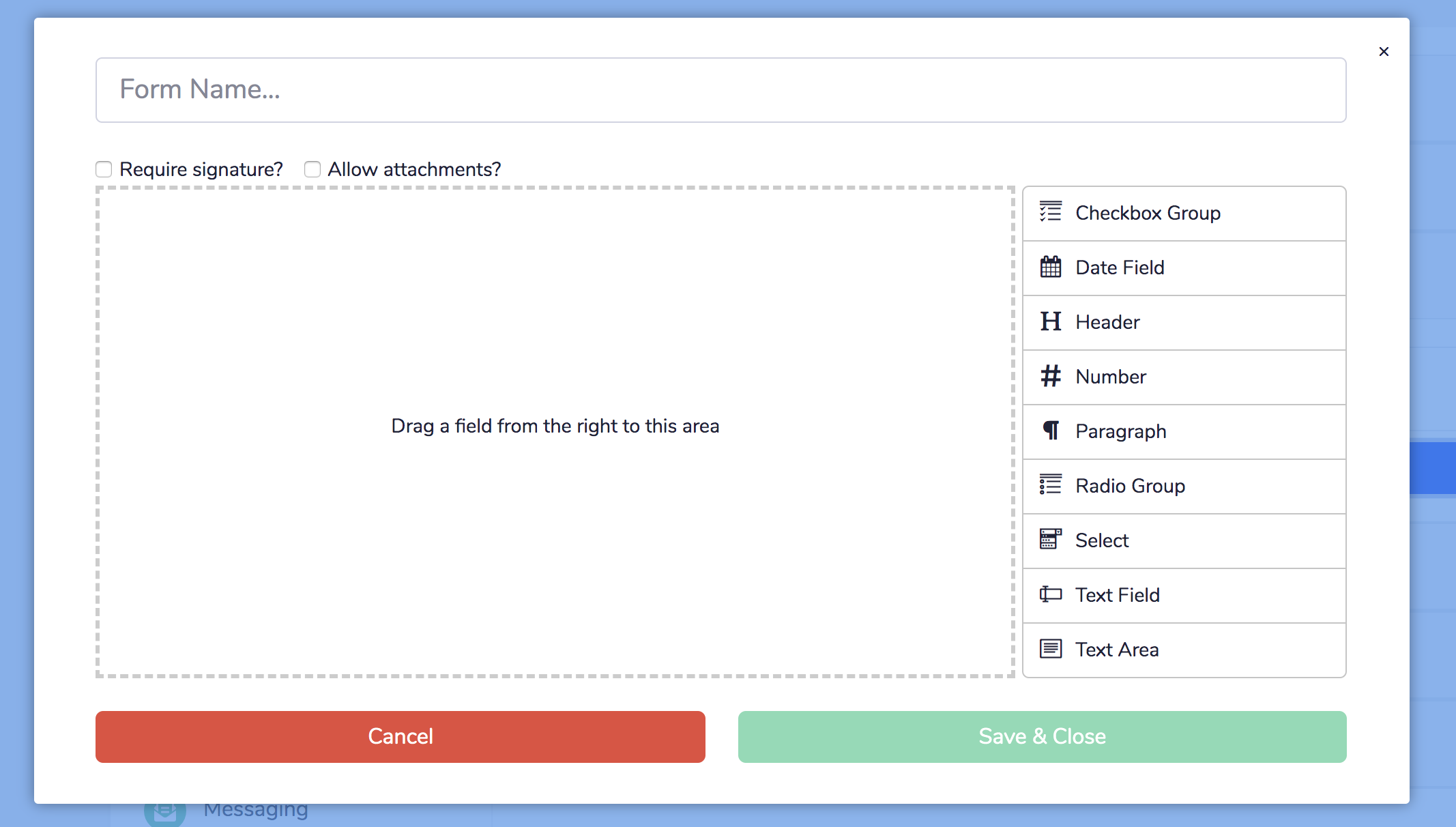
Enter your form name at the top of the window, and check the boxes if the form requires a signature or can have attachments added to it.
Then drag over form inputs from the list on the right hand side:
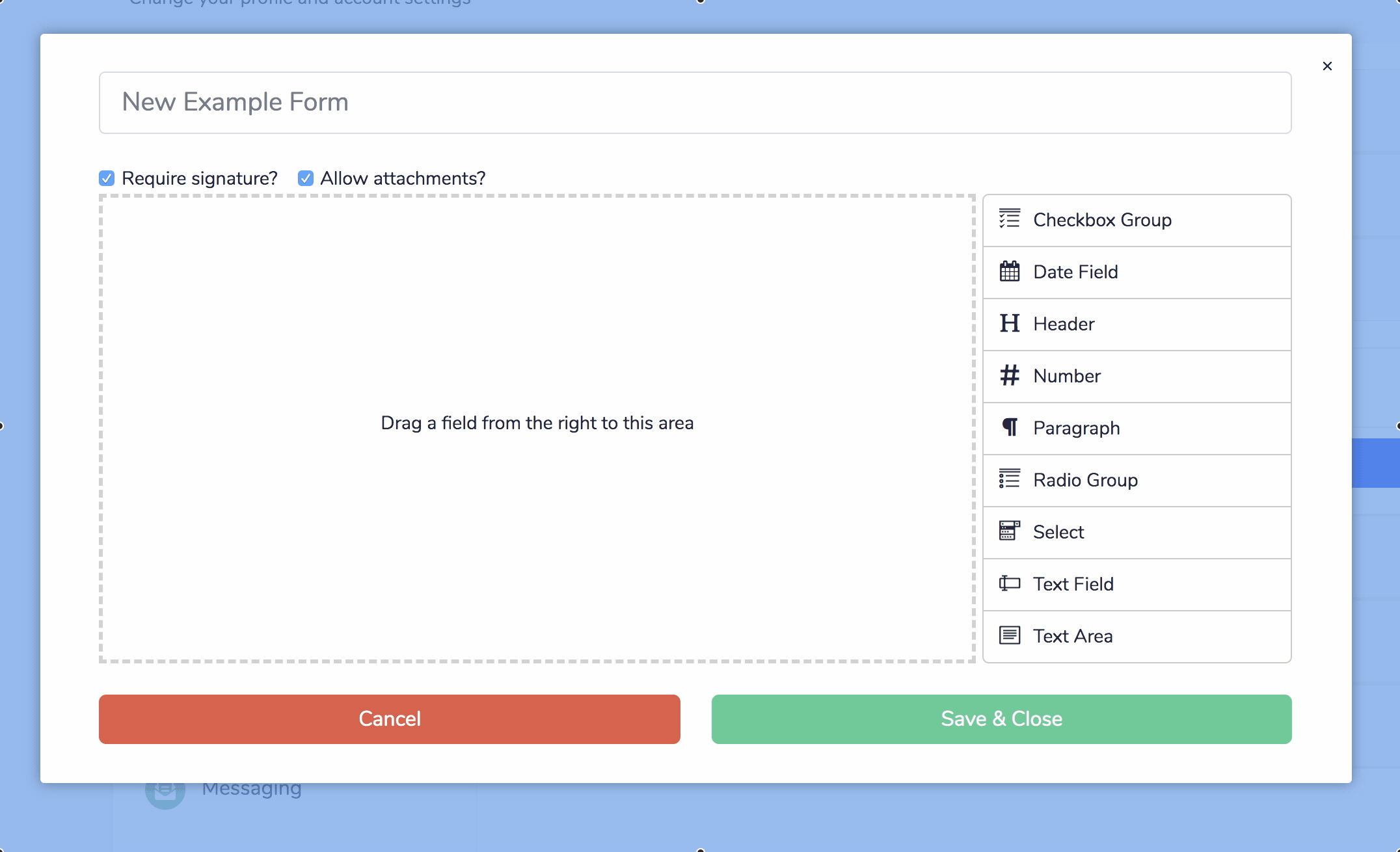
Once you have dragged an input into the designer, you can hover over it, click on the Pencil icon, and adjust its settings. Including adding help text, placeholders, validation rules and even Bootstrap CSS style classes.
Once you have finished designing your form, click ‘Save & Close’. You can now add this form against any customer or job.



